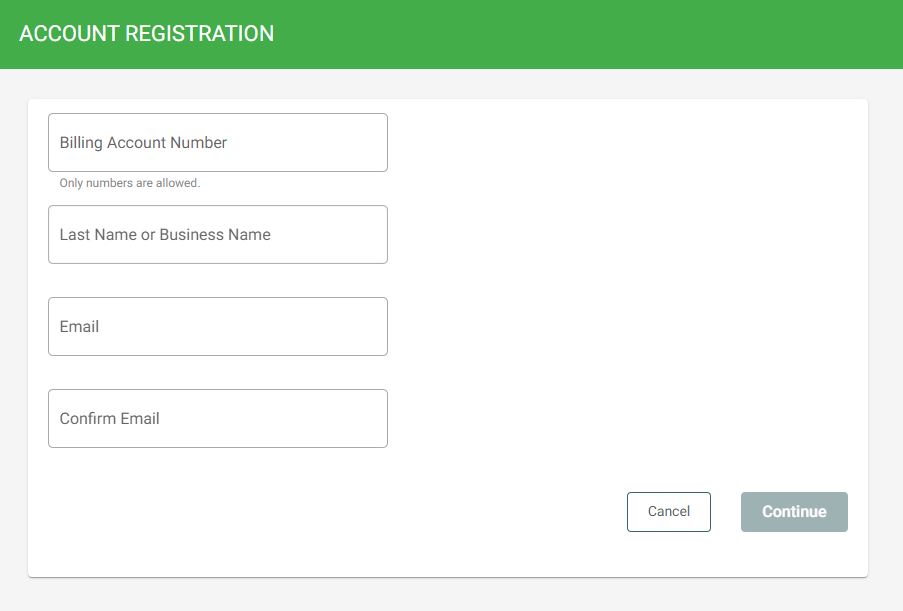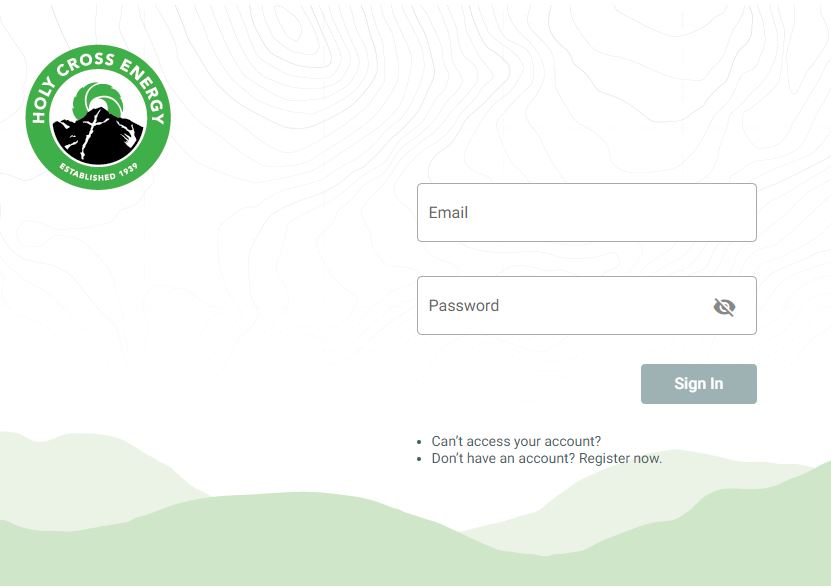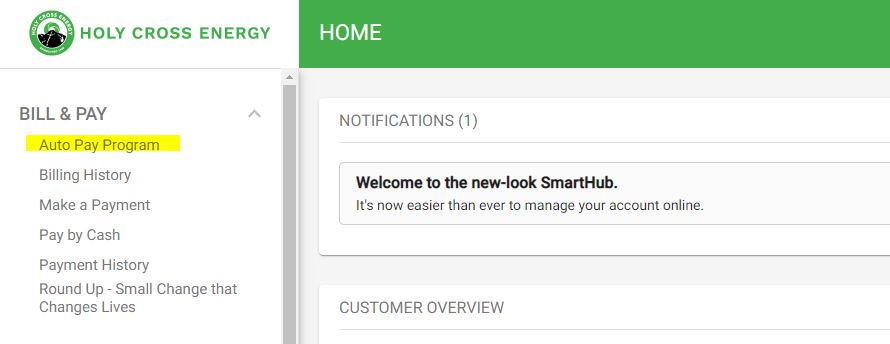- Account Services
BILLING & PAYMENT
MEMBERSHIP RESOURCES
- Member Programs & Resources
ENERGY RESOURCES
- Our System
Service Area & Distribution
Power Supply & Generation
- Working with Us
For Contractors
For Partners
For Future Employees
- Community
Community Programs
- About Us
Our Staff & Leadership
Our Strategic Plan
Menu
- Account Services
BILLING & PAYMENT
MEMBERSHIP RESOURCES
- Member Programs & Resources
ENERGY RESOURCES
- Our System
Service Area & Distribution
Power Supply & Generation
- Working with Us
For Contractors
For Partners
For Future Employees
- Community
Community Programs
- About Us
Our Staff & Leadership
Our Strategic Plan